6 – From Data to Form / Recording of November 19th, 2024
Course Files
Lesson Overview
From data to form it means that everything in Touchdesigner is related to numbers, and you just need to convert them from a Family of OPs (operators) to another Family. We start with some simple examples on how to convert TOPs into CHOPs, so that we can analyze these numbers and the way they’re represented.
Ramp TOP as you may know is a gradient and it’s a good starting point to see how it can be converted to CHOPs, so that we can observe the graphical representation of the red channel.
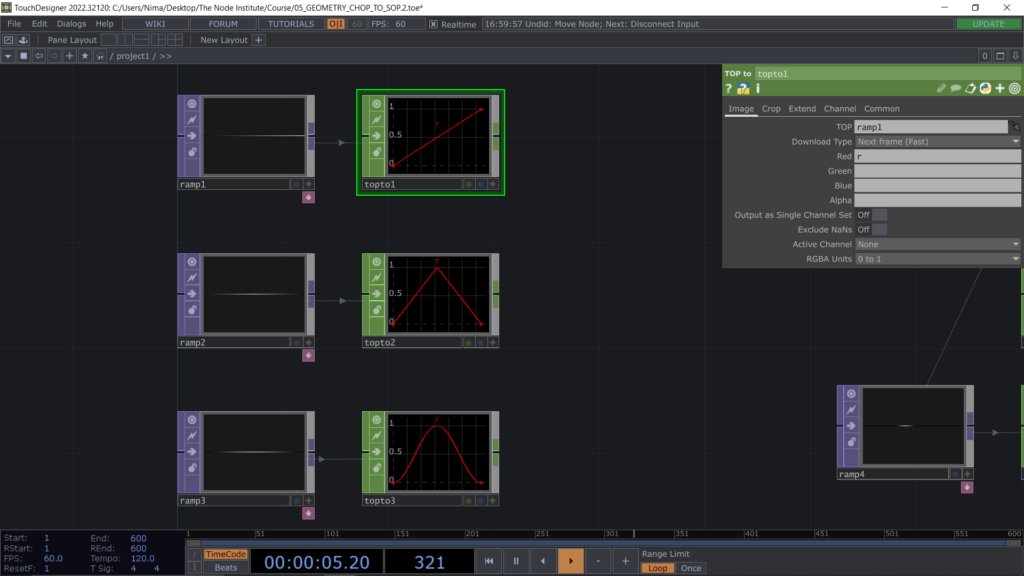
We can also go reverse, starting from a CHOP we can convert it into TOP, we just have to get familiar with some parameters of the Noise CHOP in order to create 3 channels RGB and then see the result in texture format using the node Chopto TOP. Another possible conversion is from CHOP to DAT, that will enable to visualize in a table format all the numbers coming from a CHOP channel.

Below there’s an example on how to use this conversion to create a table DAT with some random values that are produced with a Noise TOP converted into CHOP and then in DAT and then visualized in a texture format using an OP Viewer TOP.
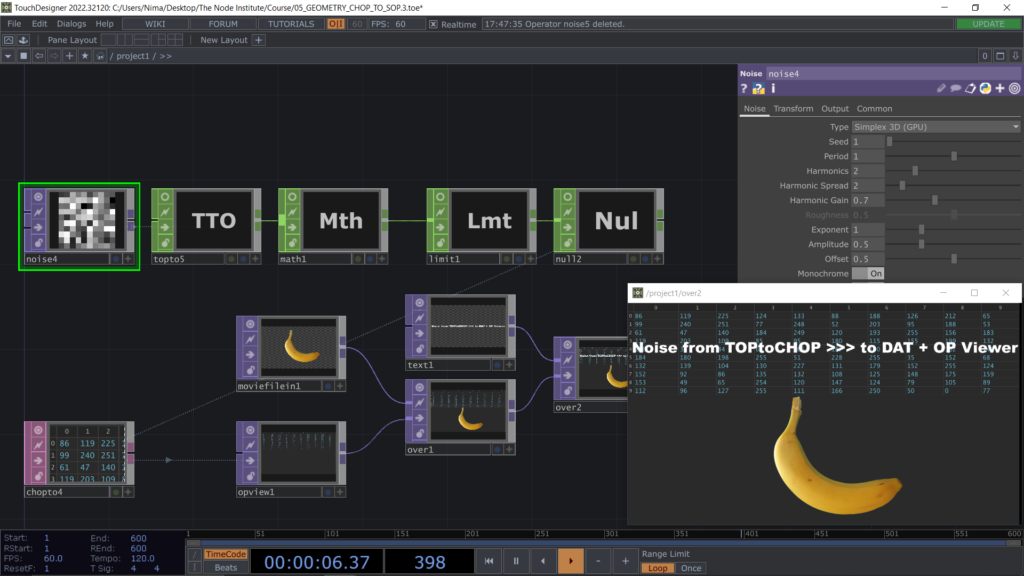
One last example before starting today’s exercise is this Ramp TOP converted into CHOP and then used to deform a Line SOP in ty. Here the most import thing is to keep the same index, both for the points inside the Line SOP and the pixels of the Ramp TOP.
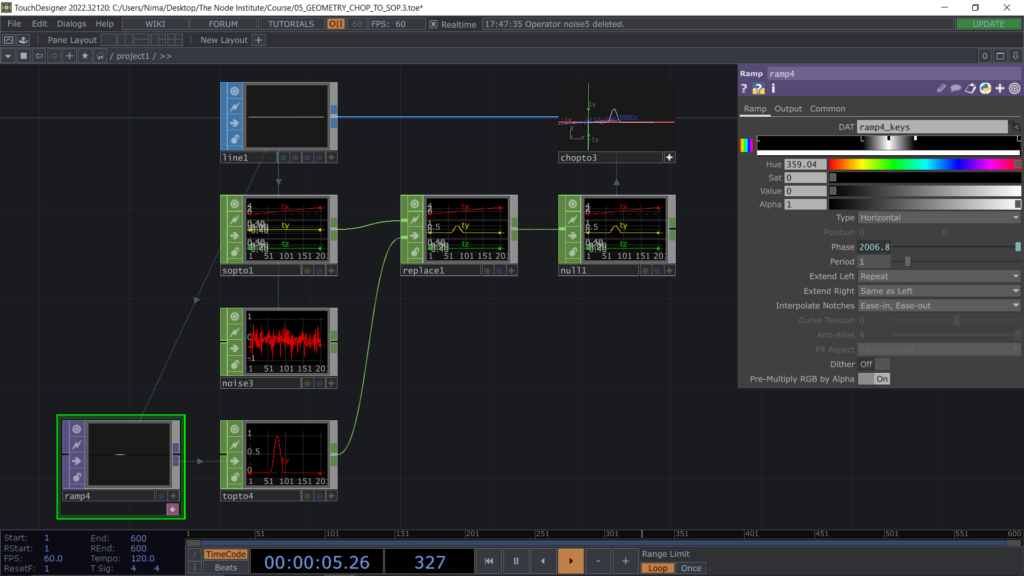
Now we can start with the first exercise of today which consist in using Sopto CHOP and Chopto SOP in order to move some 3D shapes randomly in Tx and Ty, starting from their original position.
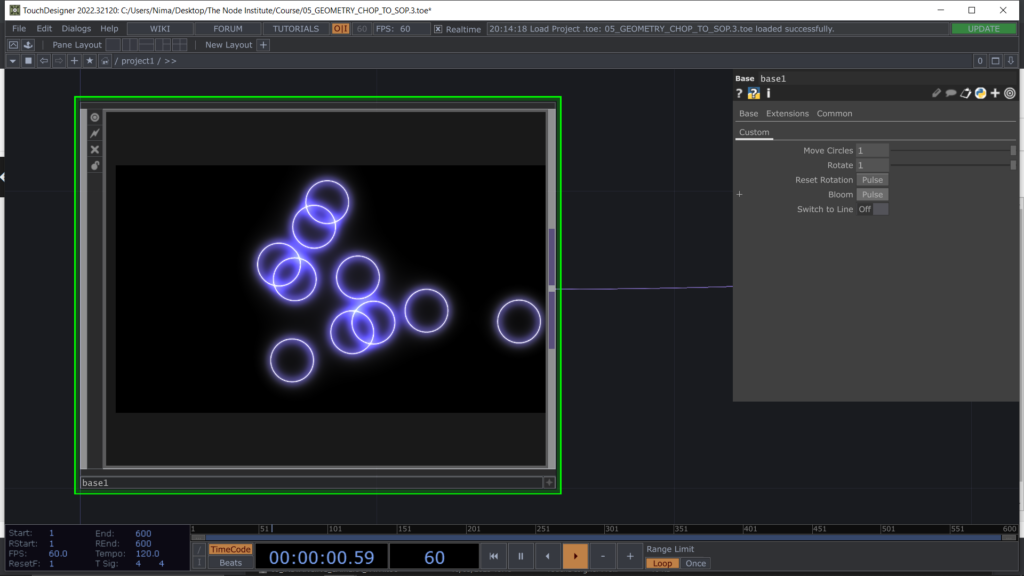
We start by creating a Circle SOP and a Line SOP entering in a Switch SOP and then being converted in channels using the node Sopto CHOP.
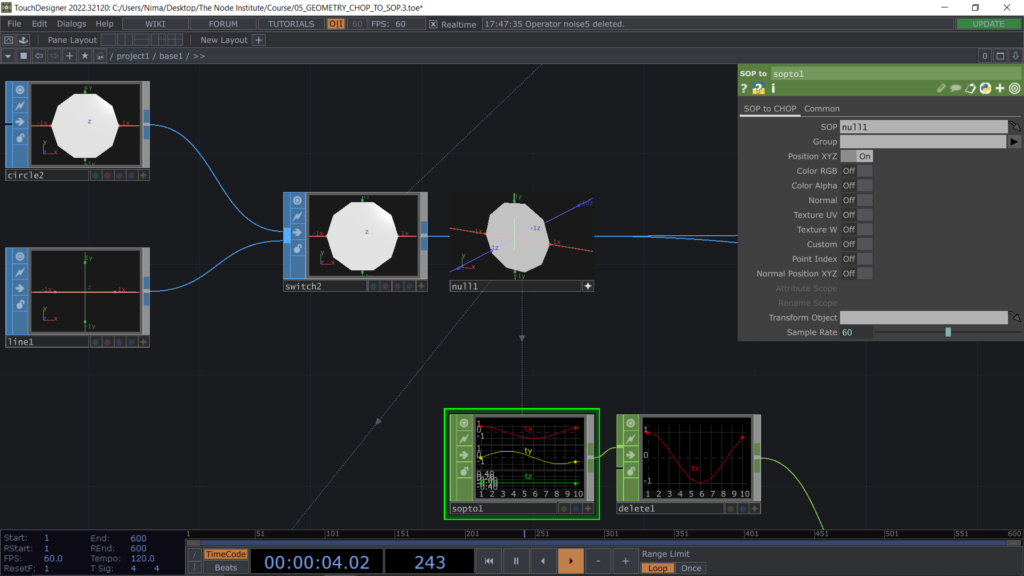
Once we have these channels available, in order to move each point of the circle randomly we can create some Noise CHOP. The important is that the length is equal to the number of points of the SOP. To do this we can use a python expression such as op(‘null1’).numPoints or we can also use the node Info CHOP (easier approach). I suggest to keep using the operators and to get familiar with Info CHOP, which can be also used with TOPs like moviefilein TOP to get information from a video (length, last frame, index, etc…).
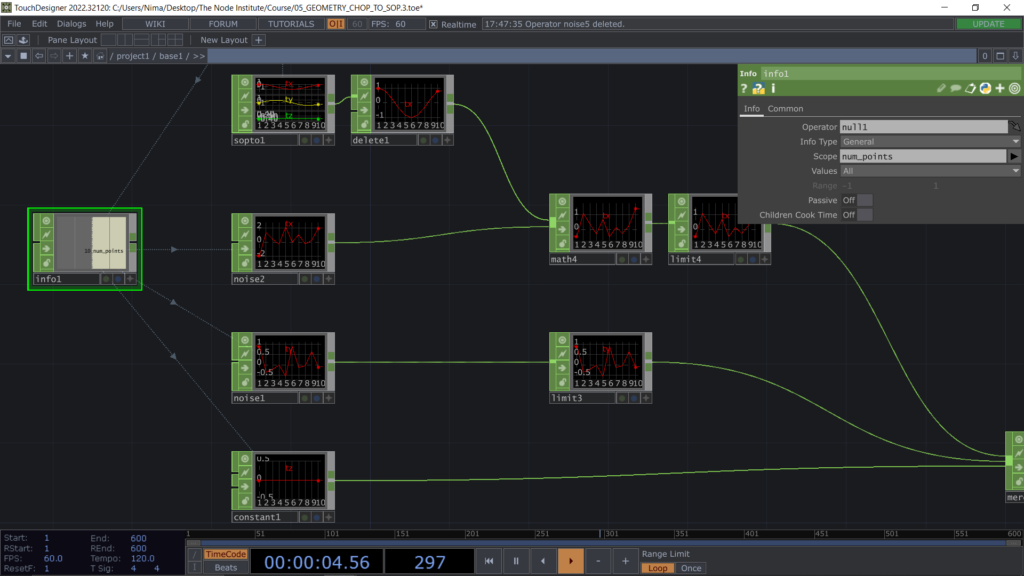
After recreating with the Noise CHOPs the channels tx and ty we can merge them together and convert them into SOP again, using the operator Chopto SOP. We can observe the movement of the points of the original Circle SOP which now are controlled by the CHOPs we created. So to make them move faster we will have to act on the parameters of the Noise CHOPs. Finally we use a Blend SOP so to blend the 2 inputs geometry, the Circle SOP and the Chopto SOP we just placed in our network.
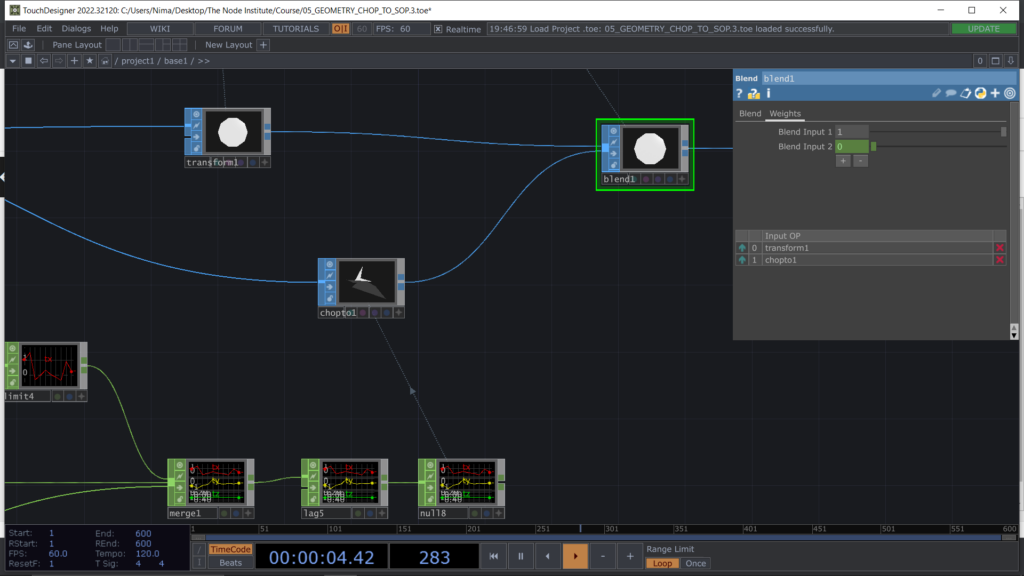
Now it’s time to use Copy SOP so that we can use the point position coming from the Blend SOP and we can choose any geometry to copy, in this case we use a Circle SOP (to keep things simple), but you can use any geometry you want, just make sure that the dimension or scale is well balanced.
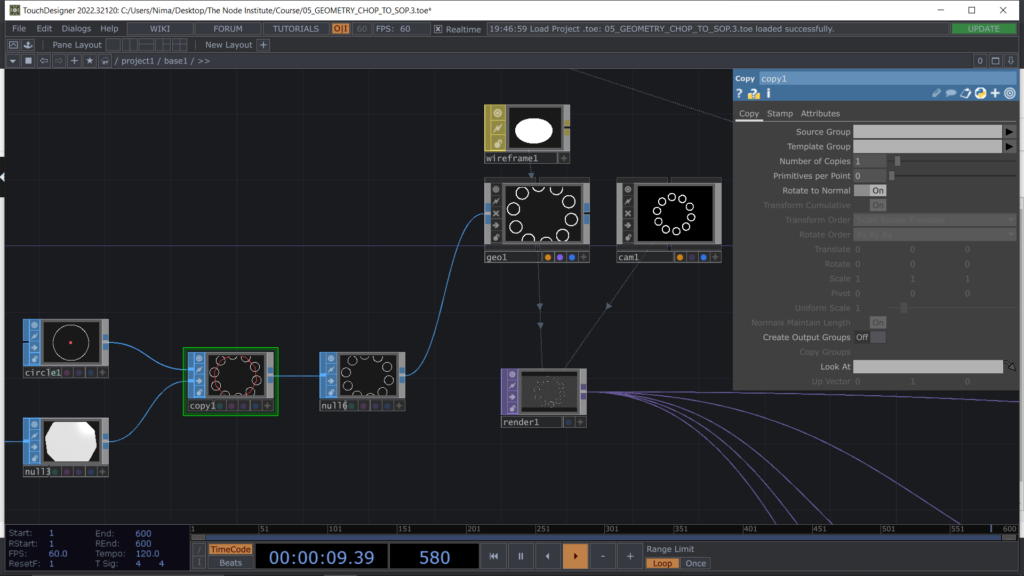
Let’s add some Blur TOP after the Render TOP and mix the them together with a Composite TOP. This is a very simple trick to obtain that Glowing Effect around our circles. We can also use the Bloom component from the Palette of Touchdesigner, so to emphasize this glow.
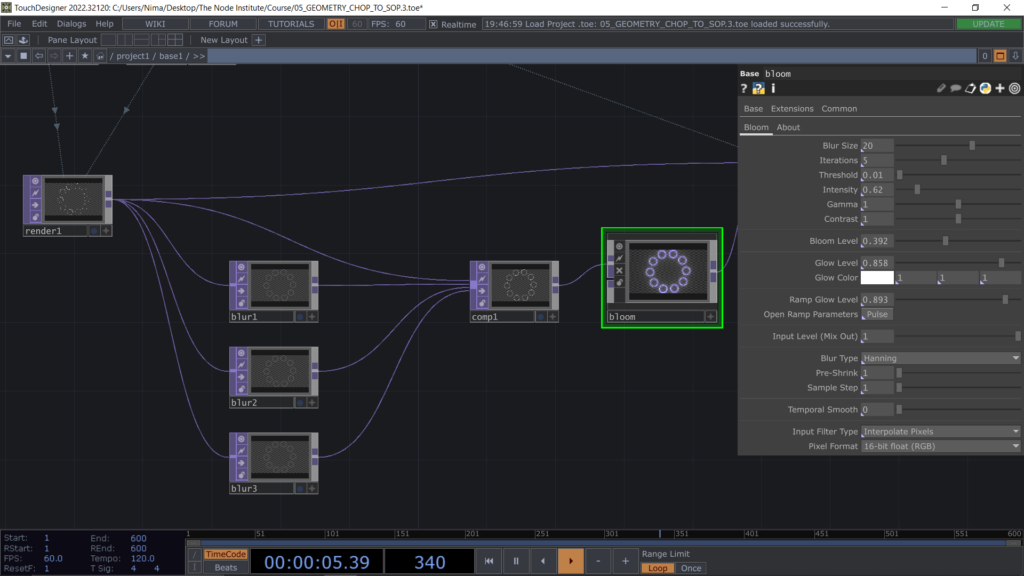
Now it’s time to create some customized parameters on the COMP parented to our network so that we control some of the effects such as: the rotation of the Circle SOP or the Amplitude of the Noise CHOP or even the Bloom effect, which can appear just for few seconds when we hit the pulse button. While working with the CHOP logics we need in order to get the effects we want to obtain, I will introduce the Trigger CHOP and the Speed CHOP more in detail.
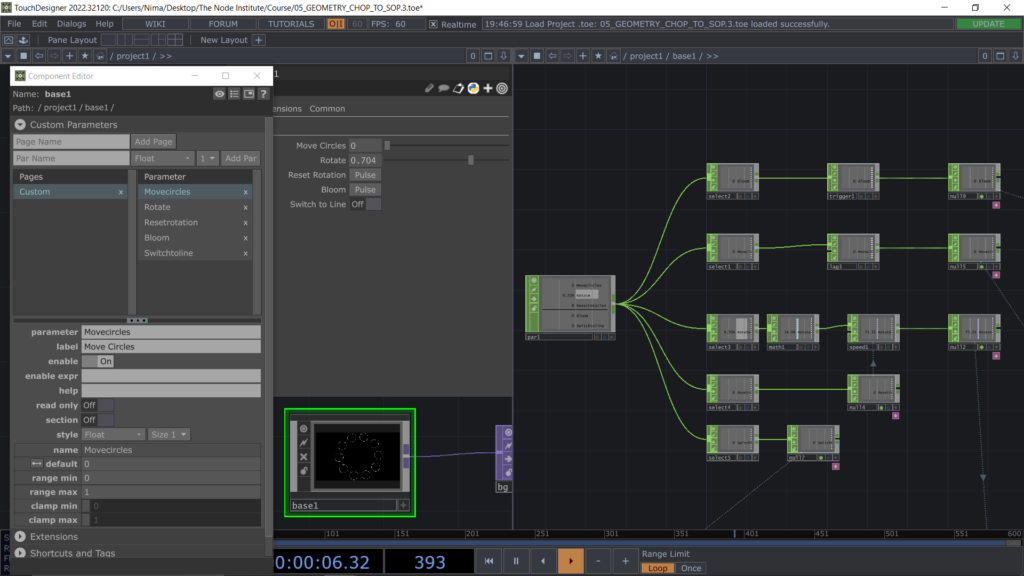
For the second exercise of today I prepared a much simpler network, to highlight the advantages you can have by using this concept of converting numbers into form. We will create a Line that deforms with the Spectrum of the Audio in real-time. The result looks like this, minimal i know, but is useful to understand better today’s topic “From Data to Form”.
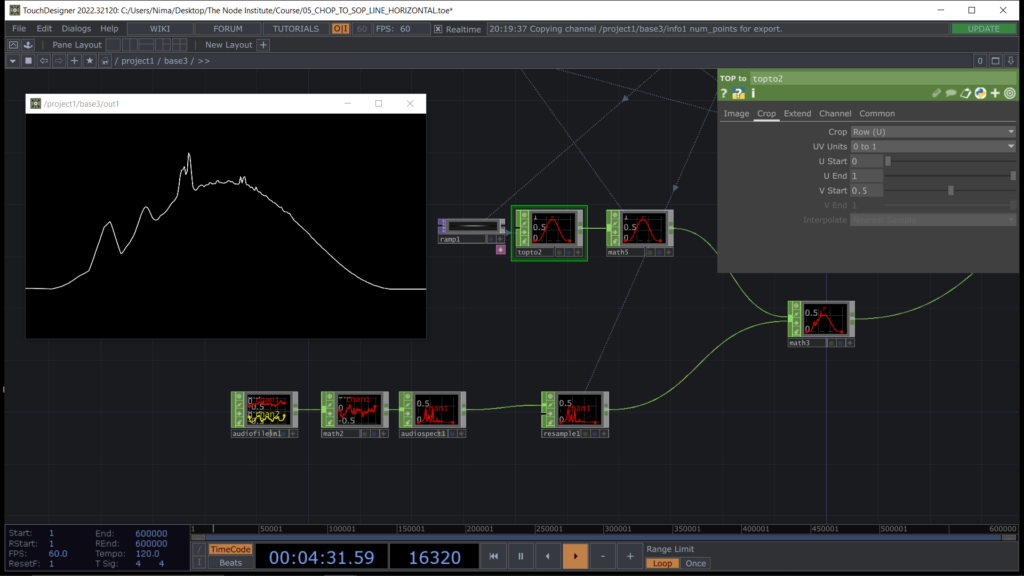
As usual we start from creating a Line SOP and we convert it in CHOPs, meanwhile we also use the Info CHOP to get the points number so that we can use this information to create our CHOPs channel length.
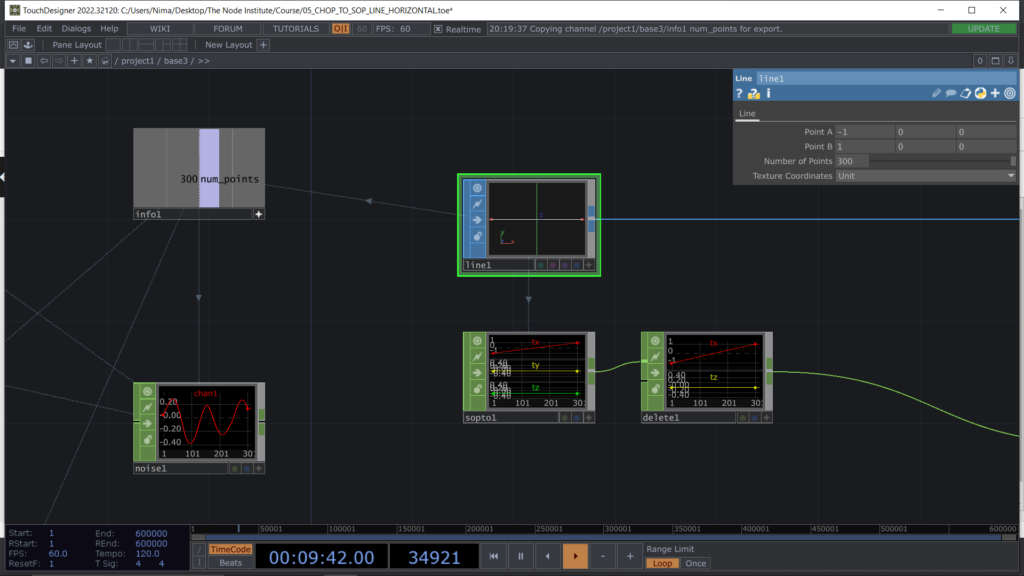
To deform the line in ty we can use a simple Ramp TOP and convert it into CHOP. After that we can reconvert our CHOP channels into SOP and we obtain a cosine type of curve, which you can also obtain by using a Pattern CHOP (I will show you how), but today’s lesson is about converting images into number and number into form so that’s why we are using this method instead of using a Pattern CHOP.
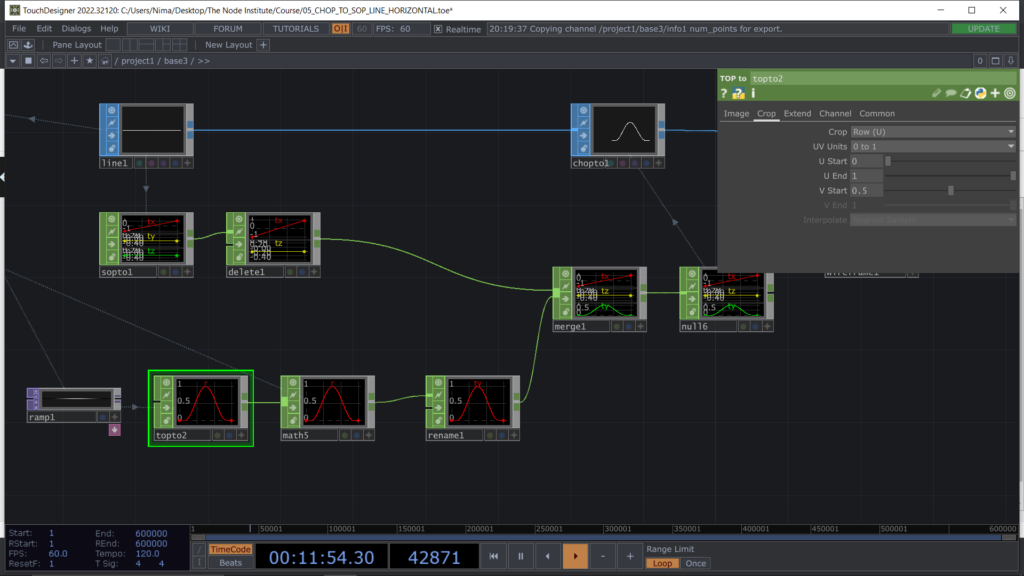
In order to deform the ty channel with the Audio Spectrum I will take some time to talk about the importance of the length of a channel and so of the indexes of a channel. We will then use Resample CHOP which is an operator that can reduce or increase the index of an input channel, so to match the number of points of our Line SOP.
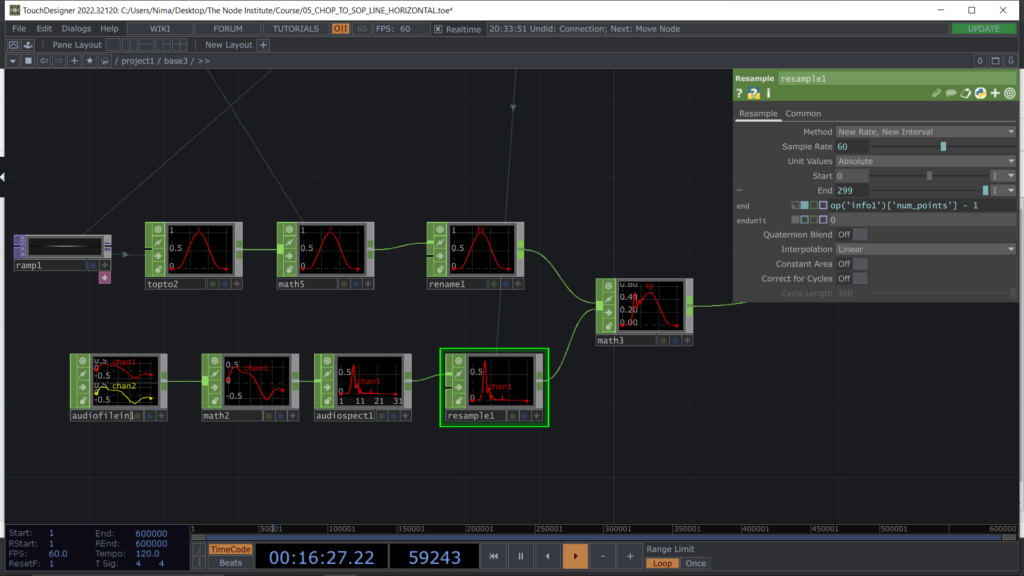
Finally we can the Render scene by using Geo COMP, Cam COMP and Render TOP, assigning a wireframe material to Geo and visualize the line reacting to the Audio in realtime. Keep in mind that you can also use your microphone instead of an audio file by using an Audio Device In CHOP.
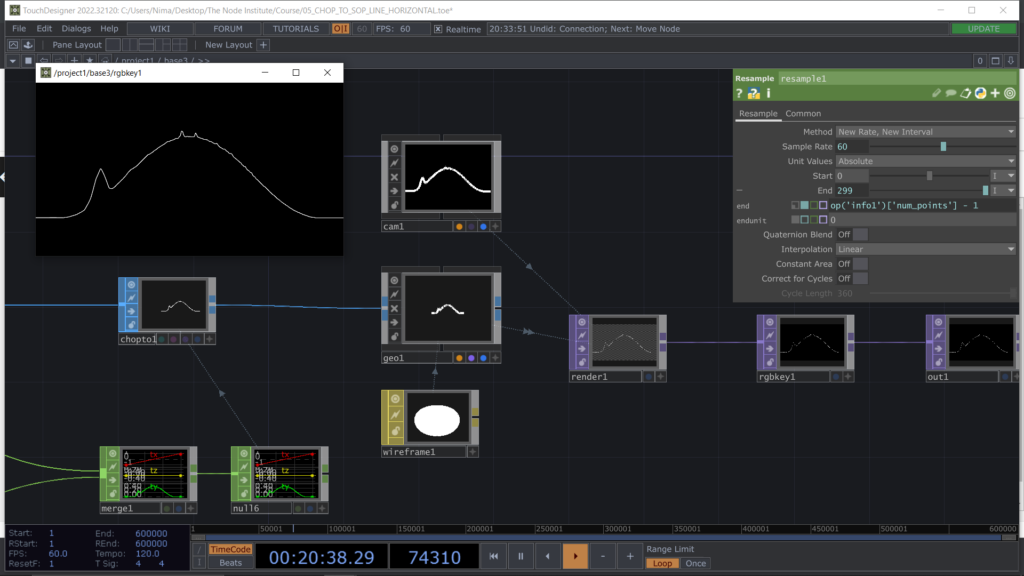
Learning Outcomes
- Acknowledge the possibility and importance of converting from an OP Family to another
- Understanding of the attributes point position and their conversion into channels
- Recognizing the CHOP length in index unit and matching it with the point numbers coming from a SOP
- Understanding how an image can be converted and generate points in a 3D environment
- Learning how to manage CHOPs with Trigger CHOP and Speed CHOP
- Using Blur TOP multiple times and adding them together in Composite TOP to obtain glowing lines
- Using the Audio Spectrum and Resample CHOP to then convert it 3D format with Chopto SOP
List of Nodes
- Topto, Delete, Limit, Replace, Trigger, Speed, Merge CHOP
- Chopto, Blend, Copy, Switch SOP
- Chopto, Ramp, Blur, OpViewer TOP
Get Support
To get support outside of the live session, please join our discord server with this invite:
https://discord.gg/F7cXRMYUK7
